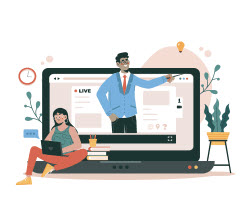Student eLearning Info
Golden Gate University

You'll discover how your classes are organized, and how to participate in them.
IMPORTANT NOTE: Many instructors refer to eLearning by the name of the platform it currently uses, which is called "Moodle."
|
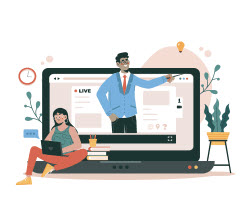
|
Add Your Photo to Your eLearning Profile (1 minute)
|
- Click on the Profile icon in the upper right corner of your eLearning Dashboard
- Select “Profile” from the dropdown menu
- On the left side, toward the top, look for the link that says “Edit profile” and click on it
- Scroll down to the section entitled “User picture”
- Choose one of the methods below:
|
Drag and Drop Photo
A. Drag your photo onto the Drag and Drop Interface
B. Scroll down to the bottom of the page
C. Click on the “Update profile” button
Done!
|
Browse to Photo
A. Click on the large “+” symbol in the Drag and Drop interface
B. Click on the “Choose file” button
C. Browse to the photo you’d like to select and click on it
D. Click on the “Upload this File” button
E. Scroll down to the bottom of the page
F. Click on the “Update profile” button
Done!
|
|
Manage Your eLearning Email Subscriptions (4 minutes)
|
llllllll |
Forum Preferences in the Profile - Click on your Profile image in the upper right
- Select Preferences
- Select Forum Preferences
- Most common choices:
- Email digest type: Complete
- Autosubscribe: Yes
- Experimental Discussion View: No
- Forum tracking: Yes, highlight new posts
- When sending forum post notifications: Do not mark as read
- or choose "No digest" to get an email for each and every post
Within Each Discussion Forum - Choose to subscribe or unsubscribe by clicking on "Menu" in the upper left corner
- Scroll down to the "Administration" section and pick the option you prefer
- Click "Menu" again to collapse it
On the Course's Homepage - Click on "Menu" in the upper left corner
- Scroll down to the "Activities" section
- Click on "Forums"
- A list of all visible discussion forums will be shown, you can select your subscription choices by clicking on the "Yes" and "No" buttons
|
Add an Alternate Name to Your eLearning Profile (37 seconds)
|
To add a nickname, middle name, or other name you prefer, to be added in parenthesis
- Click on the Profile icon in the upper right corner of your eLearning Dashboard
- Select Profile from the dropdown menu
- On the left side, toward the top, look for the link that says Edit profile and click on it
- Scroll down to the field that says Alternate Name
- Type in the alternate name that you wish to display in parenthesis after your name of record
- Scroll to the bottom of the page
- Click on the Update profile button
Done!
|
Last modified: Tuesday, January 7, 2025, 1:07 PM